You can add a bait link to your Honeypot's conformation page and email by clicking the Add link to file icon on the editor toolbar (see image below).
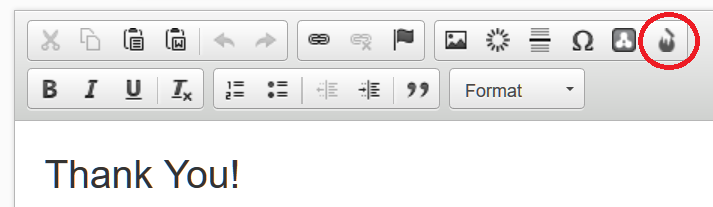
This will insert a {link} placeholder, which will then be replaced automatically by Honeypot when a user fills out the form.
If your bait is a file, the {link} text on the confirmation page and on the email will be replaced by a link button with text "Download" (or "Lataa", if you have selected the Finnish language), leading to the bait file. If the bait is an URL, the {link} text will be replaced by a link to the bait URL. There will be no description text on the link. It is not possible to change the link text.
If you decide to add the {link} placeholder by hand, make sure that the placeholder does not contain any formatting or additional characters, just the text link inside curly braces. Otherwise Honeypot will not be able to replace the placeholder with the correct link.
Adding a custom link
If you need to add a link to an external URL with a custom text (e.g. "See the video here"), you need to circumvent the standard link adding methods. Basically you need to skip adding {link} placeholders altogether and add the links manually. Just do these steps:
- In "What's in your bait?" section, select "Nothing".
- Add the links to the confirmation page and email by using the editor's link button (see image below).