If you already have contacts you would like to import to Loyalistic, here's who to import them using a file (e.g. from Excel).
Importing contacts to a list
- Select Settings (the gear icon) / Lists from the upper-right corner.
- Open the target list by clicking on it.
- Click on the Import button and select From a file...
- In step 1, copy the contact data you wish to import (e.g. copy the rows from Excel) and paste them to the Data to Import text box.
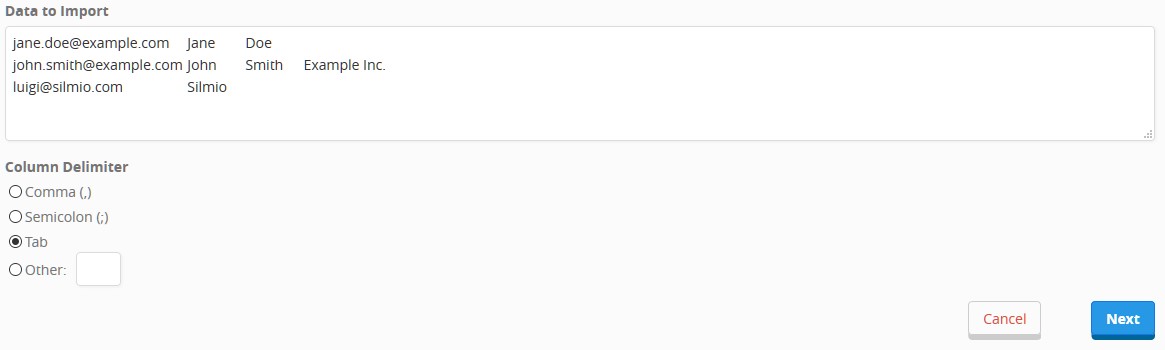
- The system tries to guess the correct delimiter for the columns in your data. You can set the delimiter yourself by checking the correct Column Delimiter radio button.
- Click Next to continue.
- In step 2, you can see your data parsed into columns. Define which column contains which piece of information by using the dropdown boxes above the columns.
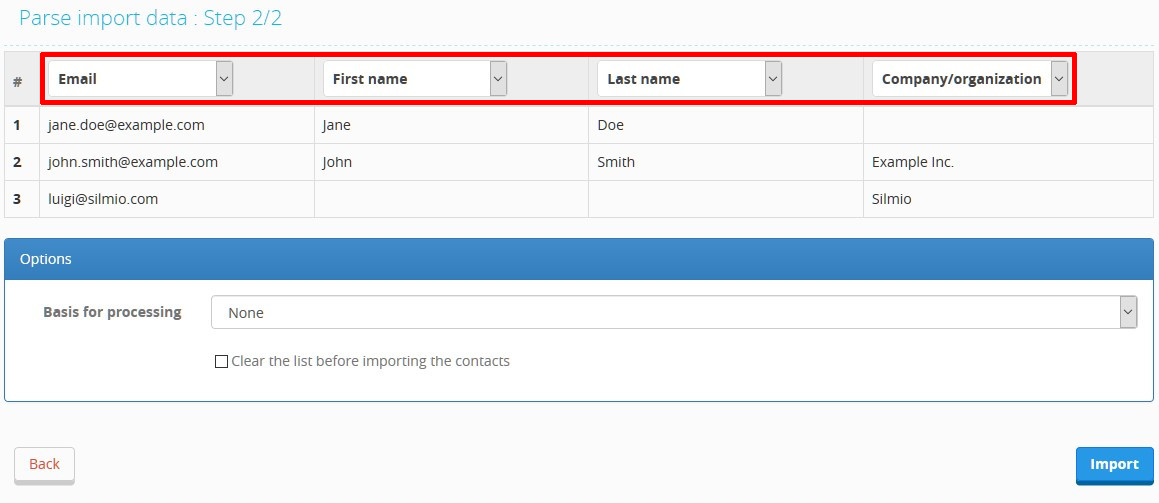
- Optionally, you can set a basis for processing for the contacts when importing.
- Also, if you wish, you can clear the list before importing the new contacts by checking the Clear the list before importing the contacts checkbox. Unsubscribed contacts will not be removed from the list.
- Finally, import contacts by clicking on the Import button. Please note that if you import a large number of contacts at once, it may take a while for the import to complete.