This article explains how you can add or remove contacts to/from a list, using other lists as a way to filtering contacts.
Let's say you have several lists for different purposes: one for people from France, one for people located in Germany and so on. You would like to, for example, create a list with both German and French contacts. Or, you would like to for example remove all the French contacts from the newsletter recipient list. How do you do that?
The Include/exclude contacts functionality on the list page is the right tool for this task. For demonstration purposes, let's have three (3) different lists:
- Marketing list, France
- Marketing list, Germany
- Newsletter recipients
Including contacts in a list
In this example, we would like to create a newsletter recipient list with all the contacts from Germany and France. It can be done like this:
- Select Settings (the gear icon) / Lists from the upper-right corner.
- Open the target list by clicking on it (Newsletter recipients in this example).
- Click on the Include/exclude contacts button.
- In the Include/exclude contacts window, set the Operation to Include contacts from other list(s).
- Check the source lists. In this example, we select both Marketing list, France and Marketing list, Germany.
.png)
- Click Save. The contacts from the source lists will be added to the target list.
Excluding contacts from a list
We have a generic newsletter recipient list that contains all the contacts we send newsletters to. But what if want to start sending the French contacts a separate newsletter and need to remove those contacts from the generic newsletter list? Do it as follows:
- Select Settings (the gear icon) / Lists from the upper-right corner.
- Open the target list by clicking on it (Newsletter recipients in this example).
- Click on the Include/exclude contacts button.
- In the Include/exclude contacts window, set the Operation to Exclude contacts on other list(s).
- Check the lists the contacts of which you wish to remove from the target list. In this example, we select Marketing list, France.
.png)
- Click Save. The French contacts will be removed from the target list, leaving all other contacts intact.